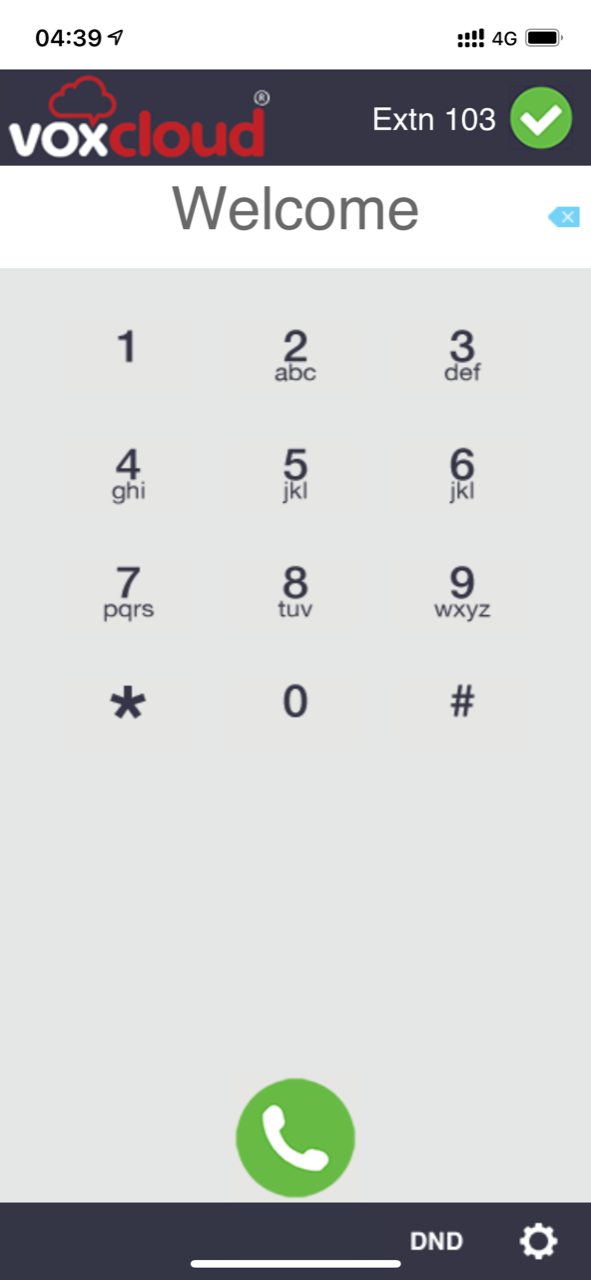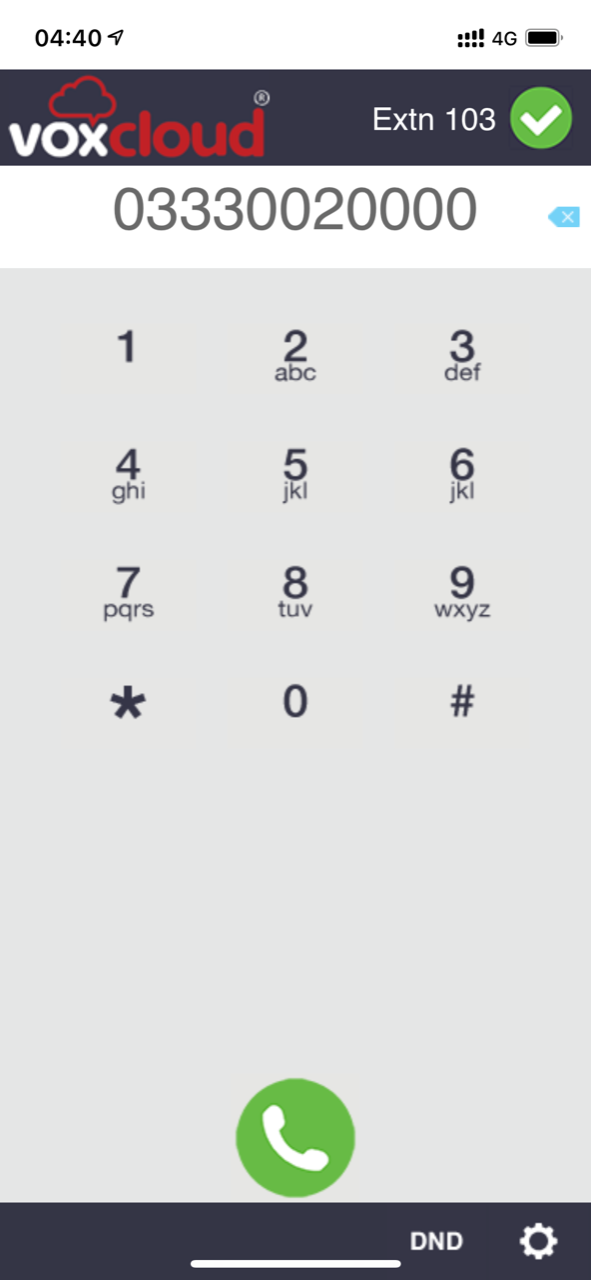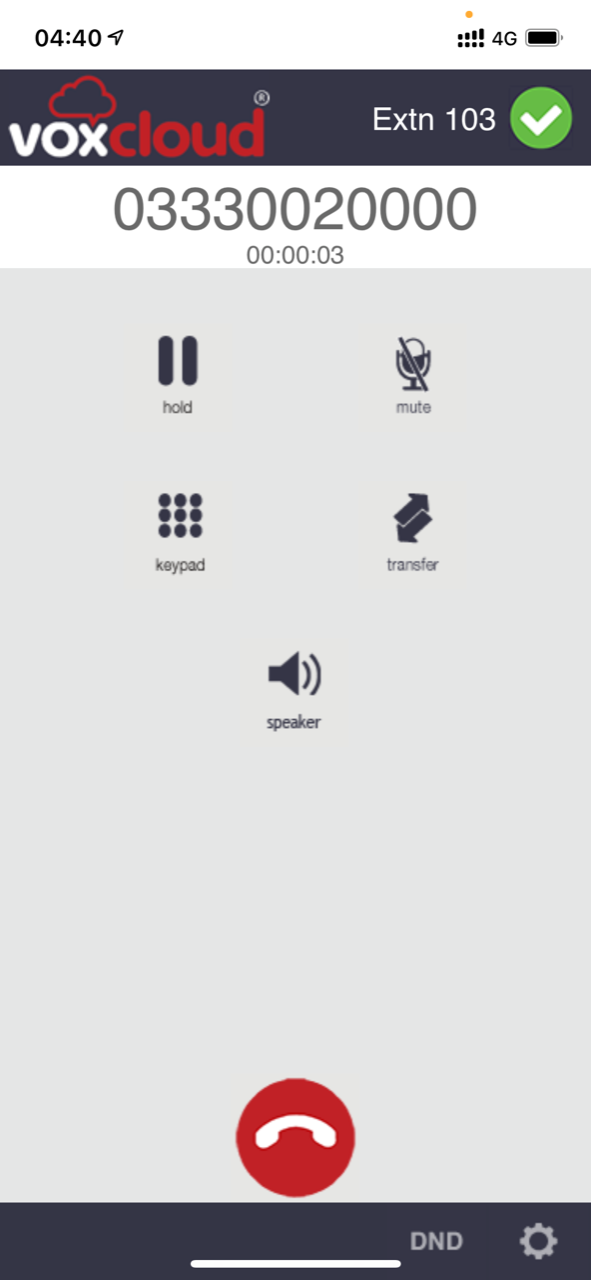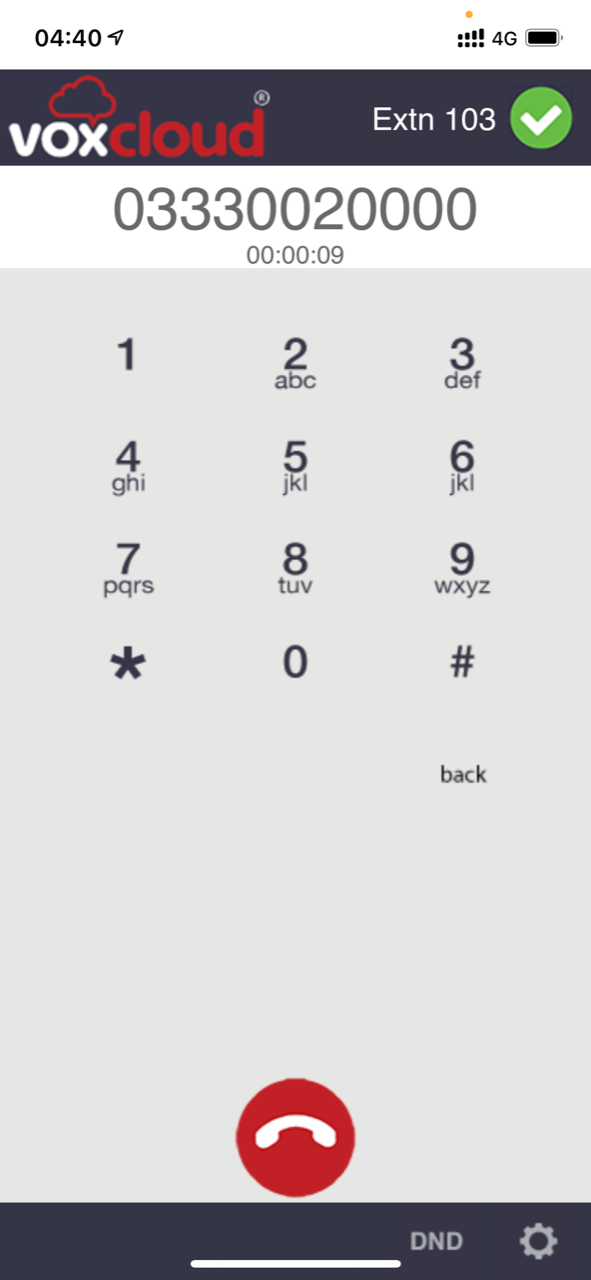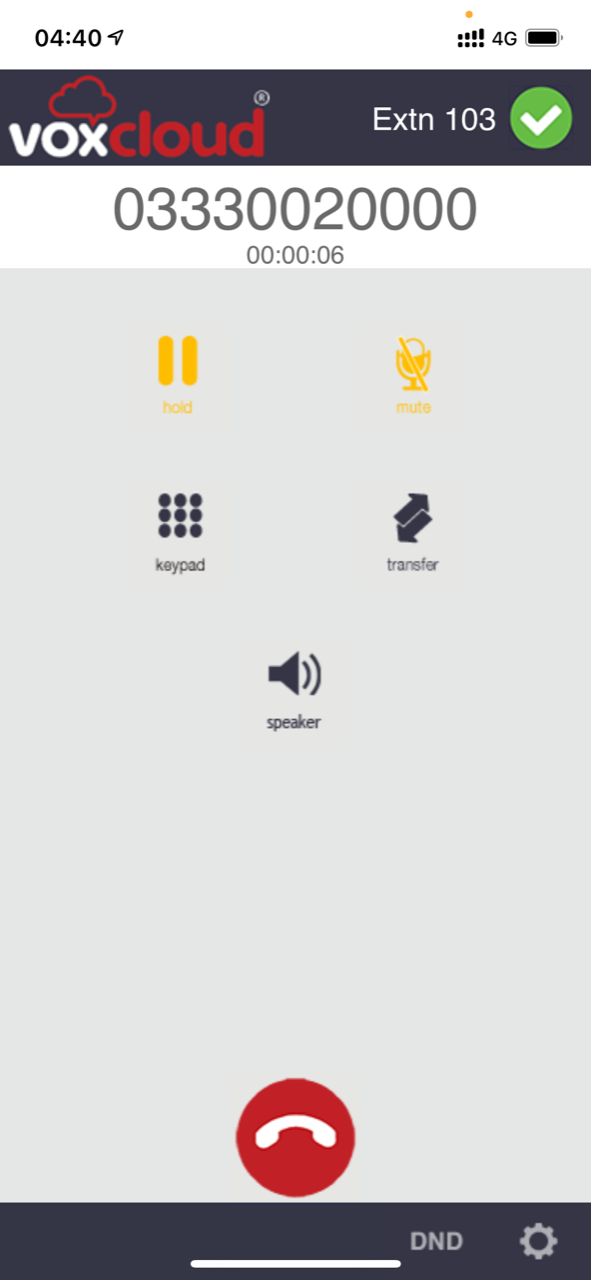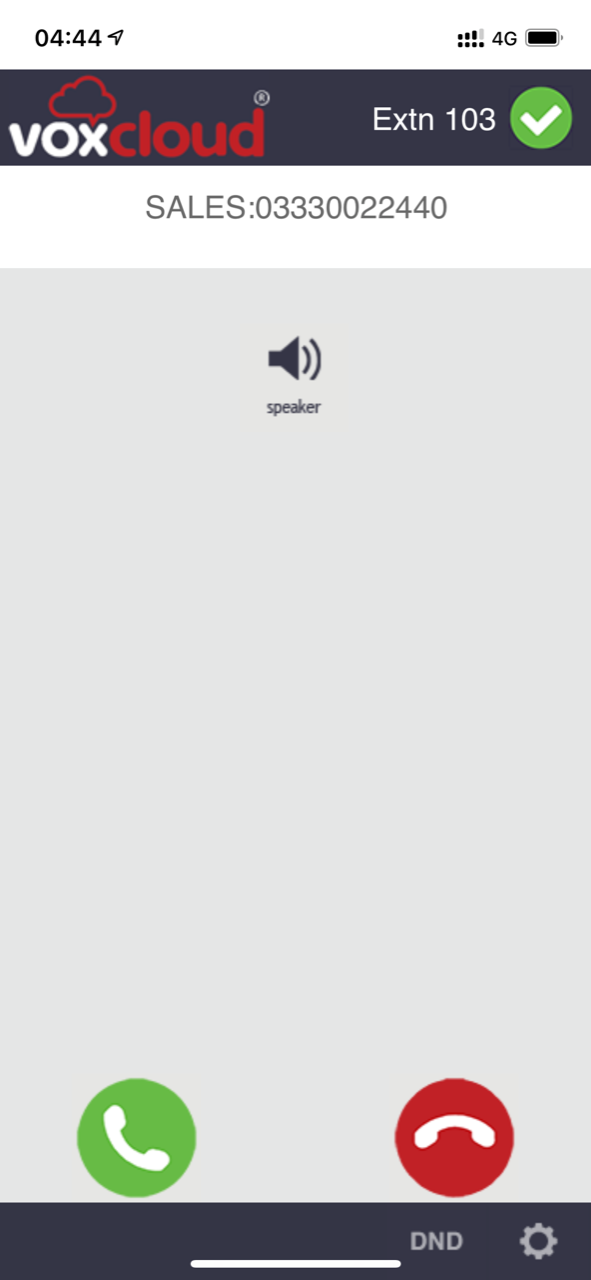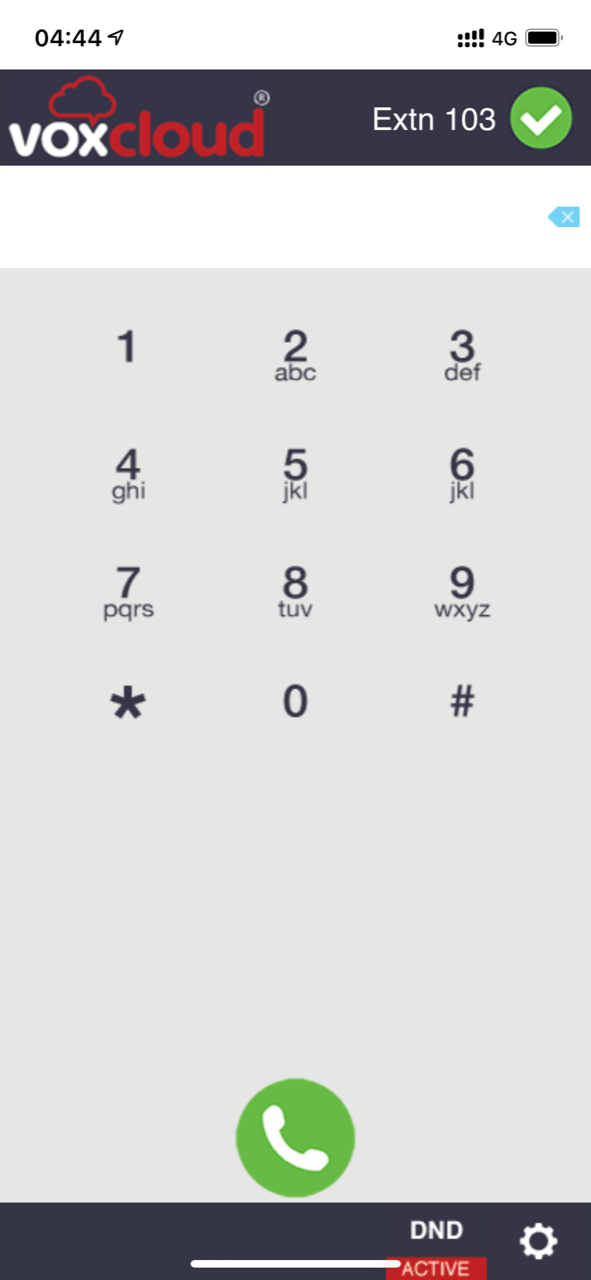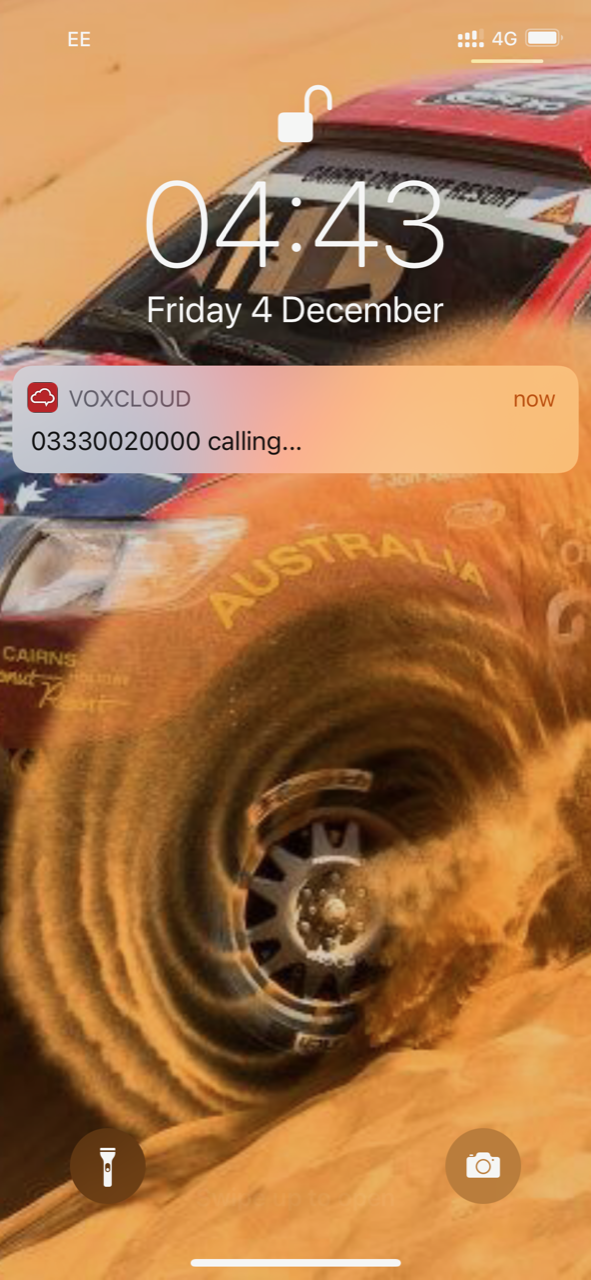You have an Incoming Call
When someone calls you, the screen will show their number (unless it‘s withheld) it will also show any prefix set up (on the number they called) so in this case we know it is a call to our Sales Line
Press Green to Answer or Red to Cancel. If you reject the call they will be sent to Voicemail (if it‘s configured)
You can also press the speaker to turn on the loudspeaker before you answer the call